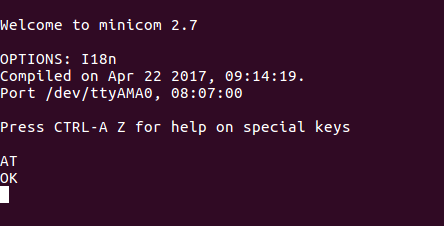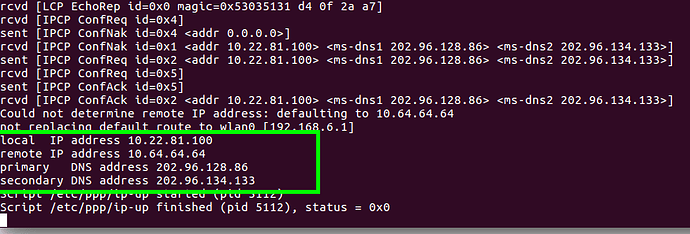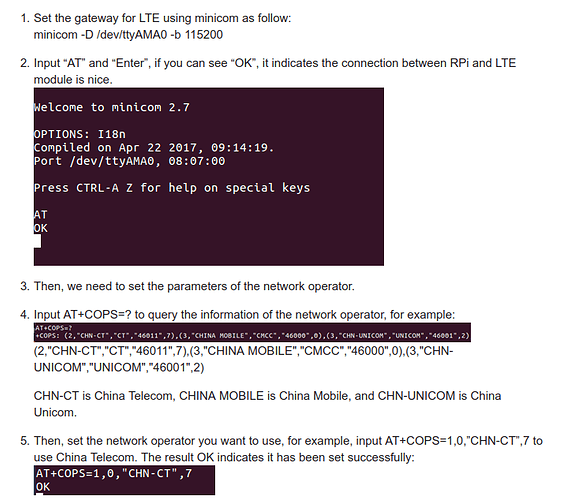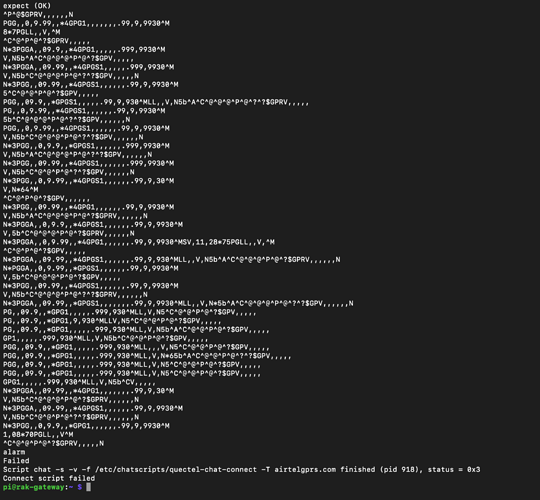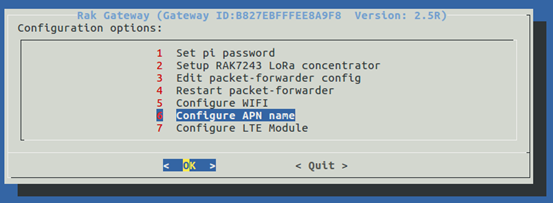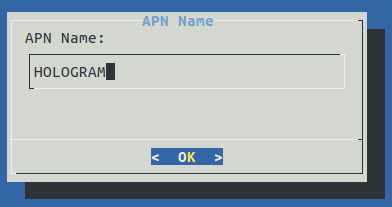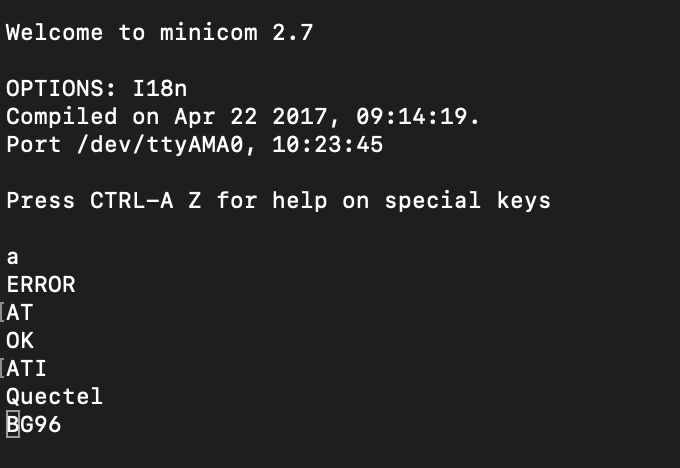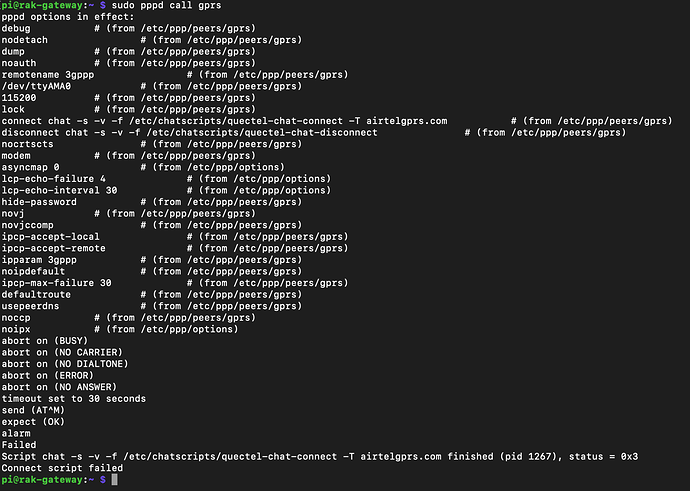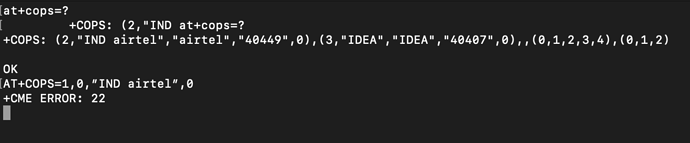Fomi
February 27, 2019, 11:28am
1
There is the latest image for RAK7243 with/without LTE function:https://www.rakwireless.com/en/download/LoRa/Pilot-Gateway-Pro-RAK7243#Firmware
Set the gateway for LTE using minicom as follow:
Input “AT” and “Enter”, if you can see “OK”, it indicates the connection between RPi and LTE module is nice.
Then, we need to set the parameters of the network operator.
Input AT+COPS=? to query the information of the network operator, for example:
CHN-CT is China Telecom, CHINA MOBILE is China Mobile, and CHN-UNICOM is China Unicom.
Then, set the network operator you want to use, for example, input AT+COPS=1,0,”CHN-CT”,7 to use China Telecom. The result OK indicates it has been set successfully:
These steps is only for the first time you use the gateway to connect LTE or changing to another network operator, otherwise, it will connect to LTE network automatically.
After setting and restart the gateway, it will connect to LTE network automatically. You can query the information using “ifconfig” command. If you see something as follow, it indicates it has connected to LTE successfully.
Fomi
February 27, 2019, 11:30am
2
If it doesn’t work too, please do as follow:
Power on the device and don’t press the power button, then check the progress using “ps -ef” command, is there a progress named “wait_pi_hat_and_ppp.sh”?
Press the power button, wait 15s, then check the progress, is there a progress pppd?
pppd will dial-up internet automatically, in normal, it will connect successfully in 30~40s. Then you can see ppp0 using “ifconfig” command. But if you can’t see ppp0, it means dial-up fail, just wait for 1~2 mins, pppd will quit automatically.
After pppd quit, you can also dial-up manually by using “sudo pppd call gprs” command.
If dial-up successfully, you can see the following information:
BTW, if you want to modify the APN name, just enter “/home/pi/pi” folder, and “sudo ./ppp-creator.sh APN_NAME ttyAMA0”, APN_NAME is the APN name you want to set.
donald28
February 27, 2019, 6:14pm
3
hello, I am blocked on 2), I can enter inside minicom but impossible to enter “AT” or the others commands
donald28
February 27, 2019, 6:33pm
4
install ppp
Use “sudo pppd call gprs” command and Surfmmsbouygtel.com # (from /etc/ppp/peers/gprs)mmsbouygtel.com finished (pid 20563), status = 0x3
Fomi
February 28, 2019, 5:03am
5
You may need to press the POWER button of RAK2247 to start the LTE module after power on the device. Then you can try to enter “AT”.
If you want the LTE module start automatically instead of pressing POWER button, just do as follow:
/home/pi/pi/pi-hat.sh - add code to pulse gpio18 low for a second to power enable the LTE modem.
nano /etc/chatscripts/quectel-chat-connect - replace \T with the APN name.
BTW, remember to modify the default password of the device/RPi for security.
donald28
February 28, 2019, 7:08am
6
Thank Fomi, it works when I putch the botton, I did this for GPIO18 :
it is ok ?
thank
Fomi
February 28, 2019, 7:22am
7
#!/bin/sh
cd /sys/class/gpio/
echo 0 > gpio5/value
echo 1 > gpio18/value
donald28
February 28, 2019, 9:13pm
8
now a get this :
send (ATE0^M)
send (ATI;+CSUB;+CSQ;+COPS?;+CGREG?;&D2^M)
send (AT+CGDCONT=1,“IP”,“mmsbouygtel”,0,0^M)
send (ATD*99#^M)
Script chat -s -v -f /etc/chatscripts/quectel-chat-connect -T mmsbouygtel finished (pid 907), status = 0x0
ZhuQI
March 1, 2019, 7:15am
9
1.Can you send the prints of the 4) and 5) steps?
donald28
March 18, 2019, 8:26pm
10
hello, it work fine when a disconnet the wifi and reboot. thank for your help I really appreciate
sri
April 27, 2019, 6:05pm
11
@Fomi
I’m stuck here. Any help would be very helpful.
Fomi
April 28, 2019, 1:22am
12
Hi, @sri
I think maybe you can use the latest firmware for RAK7243 with LTE:https://www.rakwireless.com/en/download/LoRa/Pilot-Gateway-Pro-RAK7243#Firmware
In the latest firmware, we’ve added a configuration UI, so you can configure it easily now.
sri
April 28, 2019, 6:06am
13
Thanks @Fomi now I can see all the 3 LEDs light up but connect script failed error.
The Cellular Module doesn’t connect to the internet. Any thoughts?
Fomi
April 28, 2019, 9:47am
14
Hi, @sri
Can you execute the following command?
Then give me the log picture.
sri
April 28, 2019, 10:27am
15
@Fomi
Please find the result.
Hardly the cmd prompt is interactive if I enter the minicom cmd.
Thank you.
sri
April 28, 2019, 10:28am
16
Revision info came after I hit another key stroke:
Quectel
When I hit “sudo pppd call gprs”
It fails like this:
Fomi
April 28, 2019, 10:58am
17
Hi, @sri
You can type “at+cops=?” to get a network operator information, for example, i can get the following information in China:
I think you can get some information like this too.
When you complete these step correctly, you can set APN name on the UI, then restart the device.
Please try again.
sri
April 28, 2019, 11:03am
18
Hi, @Fomi
Fomi
April 28, 2019, 11:08am
19
Can you try to use another Network operator? For example, IDEA.
sri
April 28, 2019, 11:09am
20
Sure, let me insert the SIM and let you know. Even if LTE is not connecting it should latch on to EGSM on 900 band.